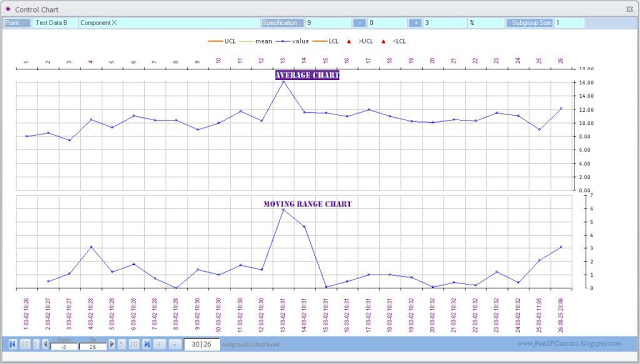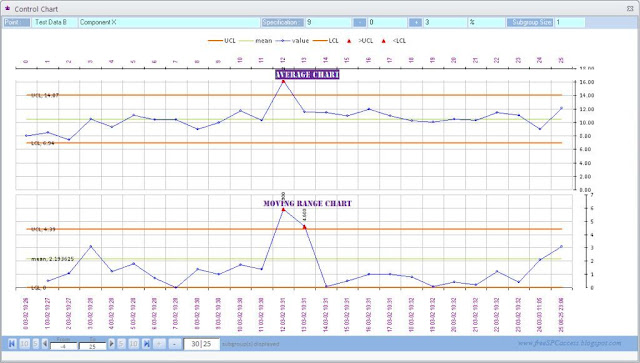The use of this program/ software is subject to your compliance with all the terms, conditions, and notices contained or referenced herein (the "Terms of Use"). In addition, when using materials on this site, users shall be subject to any posted rules applicable to such services or materials that may contain terms and conditions in addition to those in these Terms of Use. All such guidelines or rules are hereby incorporated by reference into these Terms of Use.
These Terms of Use are effective as of 1-Sep-2011. We expressly reserve the right to change these Terms of Use from time to time without notice to you. You acknowledge and agree that it is your responsibility to review this site and these Terms of Use from time to time and to familiarize yourself with any modifications. Your continued use of this site after such modifications will constitute acknowledgement of the modified Terms of Use and agreement to abide and be bound by the modified Terms of Use.
ALL MATERIALS AND SERVICES ON THIS SITE ARE PROVIDED ON AN "AS IS" AND "AS AVAILABLE" BASIS WITHOUT WARRANTY OF ANY KIND, EITHER EXPRESS OR IMPLIED, INCLUDING, BUT NOT LIMITED TO, THE IMPLIED WARRANTIES OF MERCHANTABILITY OR FITNESS FOR A PARTICULAR PURPOSE, OR THE WARRANTY OF NON-INFRINGEMENT. WITHOUT LIMITING THE FOREGOING, WE MAKE NO WARRANTY THAT (A) THE SERVICES AND MATERIALS WILL MEET YOUR REQUIREMENTS, (B) THE SERVICES AND MATERIALS WILL BE UNINTERRUPTED, TIMELY, SECURE, OR ERROR-FREE, (C) THE RESULTS THAT MAY BE OBTAINED FROM THE USE OF THE SERVICES OR MATERIALS WILL BE EFFECTIVE, ACCURATE OR RELIABLE, OR (D) THE QUALITY OF ANY PRODUCTS, SERVICES, OR INFORMATION PURCHASED OR OBTAINED BY YOU FROM THE SITE FROM US OR OUR AFFILIATES WILL MEET YOUR EXPECTATIONS OR BE FREE FROM MISTAKES, ERRORS OR DEFECTS.
THIS SITE COULD INCLUDE TECHNICAL OR OTHER MISTAKES, INACCURACIES OR TYPOGRAPHICAL ERRORS. WE MAY MAKE CHANGES TO THE MATERIALS AND SERVICES AT THIS SITE, INCLUDING THE PRICES AND DESCRIPTIONS OF ANY PRODUCTS LISTED HEREIN, AT ANY TIME WITHOUT NOTICE. THE MATERIALS OR SERVICES AT THIS SITE MAY BE OUT OF DATE, AND WE MAKE NO COMMITMENT TO UPDATE SUCH MATERIALS OR SERVICES.
THE USE OF THE SERVICES OR THE DOWNLOADING OR OTHER ACQUISITION OF ANY MATERIALS THROUGH THIS SITE IS DONE AT YOUR OWN DISCRETION AND RISK AND WITH YOUR AGREEMENT THAT YOU WILL BE SOLELY RESPONSIBLE FOR ANY DAMAGE TO YOUR COMPUTER SYSTEM OR LOSS OF DATA THAT RESULTS FROM SUCH ACTIVITIES.
Through your use of the site, you may have the opportunities to engage in commercial transactions with other users and vendors. You acknowledge that all transactions relating to any merchandise or services offered by any party, including, but not limited to the purchase terms, payment terms, warranties, guarantees, maintenance and delivery terms relating to such transactions, are agreed to solely between the seller or purchaser of such merchandize and services and you. WE MAKE NO WARRANTY REGARDING ANY TRANSACTIONS EXECUTED THROUGH, OR IN CONNECTION WITH THIS SITE, AND YOU UNDERSTAND AND AGREE THAT SUCH TRANSACTIONS ARE CONDUCTED ENTIRELY AT YOUR OWN RISK. ANY WARRANTY THAT IS PROVIDED IN CONNECTION WITH ANY PRODUCTS, SERVICES, MATERIALS, OR INFORMATION AVAILABLE ON OR THROUGH THIS SITE FROM A THIRD PARTY IS PROVIDED SOLELY BY SUCH THIRD PARTY, AND NOT BY US OR ANY OTHER OF OUR AFFILIATES.
Content available through this site often represents the opinions and judgments of an information provider, site user, or other person or entity not connected with us. We do not endorse, nor are we responsible for the accuracy or reliability of, any opinion, advice, or statement made by anyone other than an authorized Free Process Control Database spokesperson speaking in his/her official capacity. Please refer to the specific editorial policies posted on various sections of this site for further information, which policies are incorporated by reference into these Terms of Use.
You understand and agree that temporary interruptions of the services available through this site may occur as normal events. You further understand and agree that we have no control over third party networks you may access in the course of the use of this site, and therefore, delays and disruption of other network transmissions are completely beyond our control.
You understand and agree that the services available on this site are provided "AS IS" and that we assume no responsibility for the timeliness, deletion, mis-delivery or failure to store any user communications or personalization settings.
SOME STATES OR JURISDICTIONS DO NOT ALLOW THE EXCLUSION OF CERTAIN WARRANTIES, SO SOME OF THE ABOVE LIMITATIONS MAY NOT APPLY TO YOU.
IN NO EVENT SHALL WE OR OUR AFFILIATES BE LIABLE TO YOU OR ANY THIRD PARTY FOR ANY SPECIAL, PUNITIVE, INCIDENTAL, INDIRECT OR CONSEQUENTIAL DAMAGES OF ANY KIND, OR ANY DAMAGES WHATSOEVER, INCLUDING, WITHOUT LIMITATION, THOSE RESULTING FROM LOSS OF USE, DATA OR PROFITS, WHETHER OR NOT WE HAVE BEEN ADVISED OF THE POSSIBILITY OF SUCH DAMAGES, AND ON ANY THEORY OF LIABILITY, ARISING OUT OF OR IN CONNECTION WITH THE USE OF THIS SITE OR OF ANY WEB SITE REFERENCED OR LINKED TO FROM THIS SITE.
FURTHER, WE SHALL NOT BE LIABLE IN ANY WAY FOR THIRD PARTY GOODS AND SERVICES OFFERED THROUGH THIS SITE OR FOR ASSISTANCE IN CONDUCTING COMMERCIAL TRANSACTIONS THROUGH THIS SITE, INCLUDING WITHOUT LIMITATION THE PROCESSING OF ORDERS.
SOME JURISDICTIONS PROHIBIT THE EXCLUSION OR LIMITATION OF LIABILITY FOR CONSEQUENTIAL OR INCIDENTAL DAMAGES, SO THE ABOVE LIMITATIONS MAY NOT APPLY TO YOU.